
Why type documents the old-fashioned way in Microsoft Word, Excel, PowerPoint, and OneNote when you can dictate the text instead? Whether you have a disability, medical condition, or are looking to save time, Microsoft’s Dictate tool can help you get your work done.
Based on a Microsoft Garage project that was developed to test dictation in Office applications, Microsoft Dictate has been implemented across Microsoft Word for Microsoft 365, PowerPoint for Microsoft 365, as well as the free versions of Word for the web, OneNote for the web, and the OneNote app for Windows. Here’s how to use it across these apps.
Dictate in Word for Microsoft 365
If you have a subscription for Microsoft 365, launch Microsoft Word and open a document. Position your cursor where you want to start dictating. Click the Dictate icon on the Home Ribbon. The first time you do this, Word may ask for permission to use your microphone. Grant permission and start speaking.
Dictate words, punctuation, and specific actions, such as “new line” and “new paragraph.” You may want to dictate just a few sentences or a single paragraph at a time and then stop so you can review your text for any mistakes. To stop dictating, press the Dictate icon again.

(Credit: Lance Whitney/Microsoft)
After activating the tool, click the Settings icon on the small Microsoft Dictate toolbar. Here, you can change and test the microphone to make sure that your words are being picked up. Turn on Auto Punctuation so your dictation automatically includes periods, commas, and other marks without you needing to speak them.
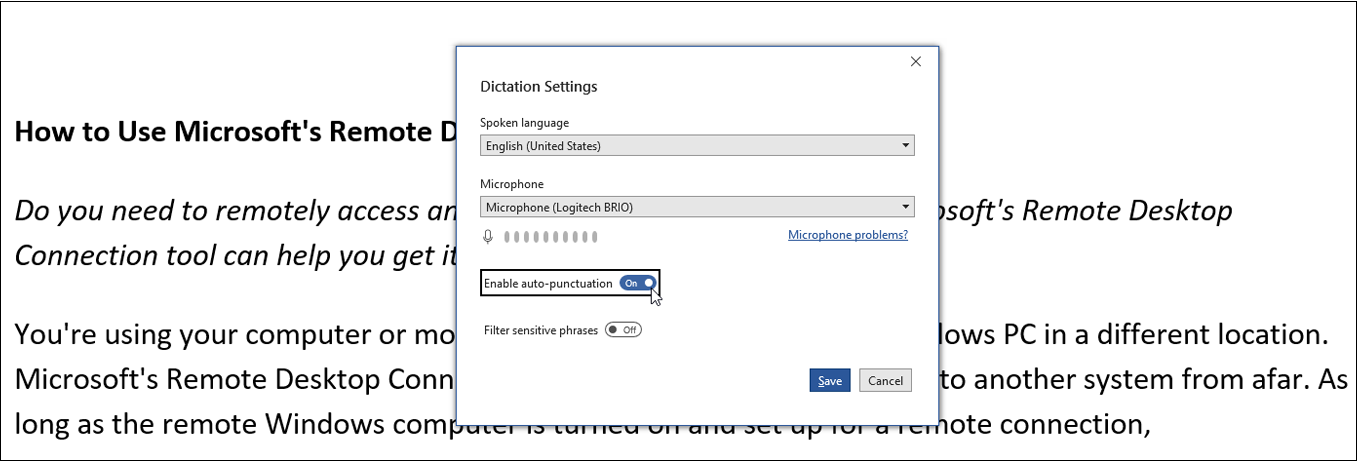
(Credit: Lance Whitney/Microsoft)
You can also turn the profanity filter on or off. With this filter on, any naughty words show up as a series of asterisks. After making any changes in the Settings window, click Save.
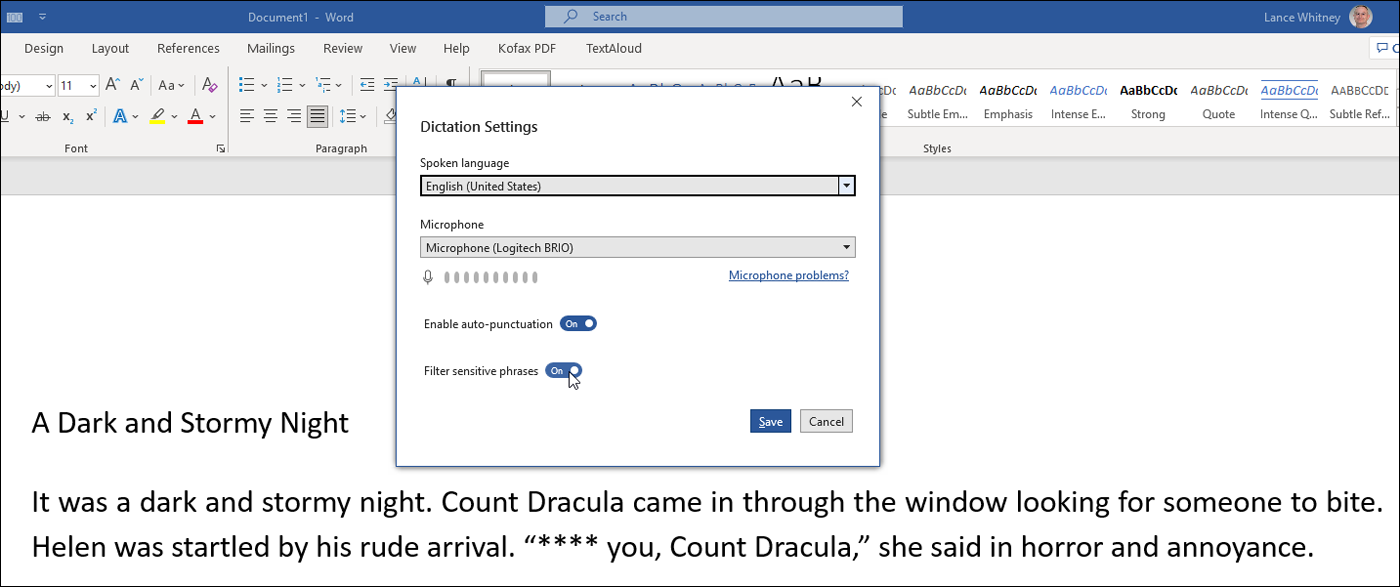
(Credit: Lance Whitney/Microsoft)
You’re even able to dictate text in other languages. Click the Settings icon on the Dictate window. Move to the command for Spoken Languages and choose the language you wish to use.
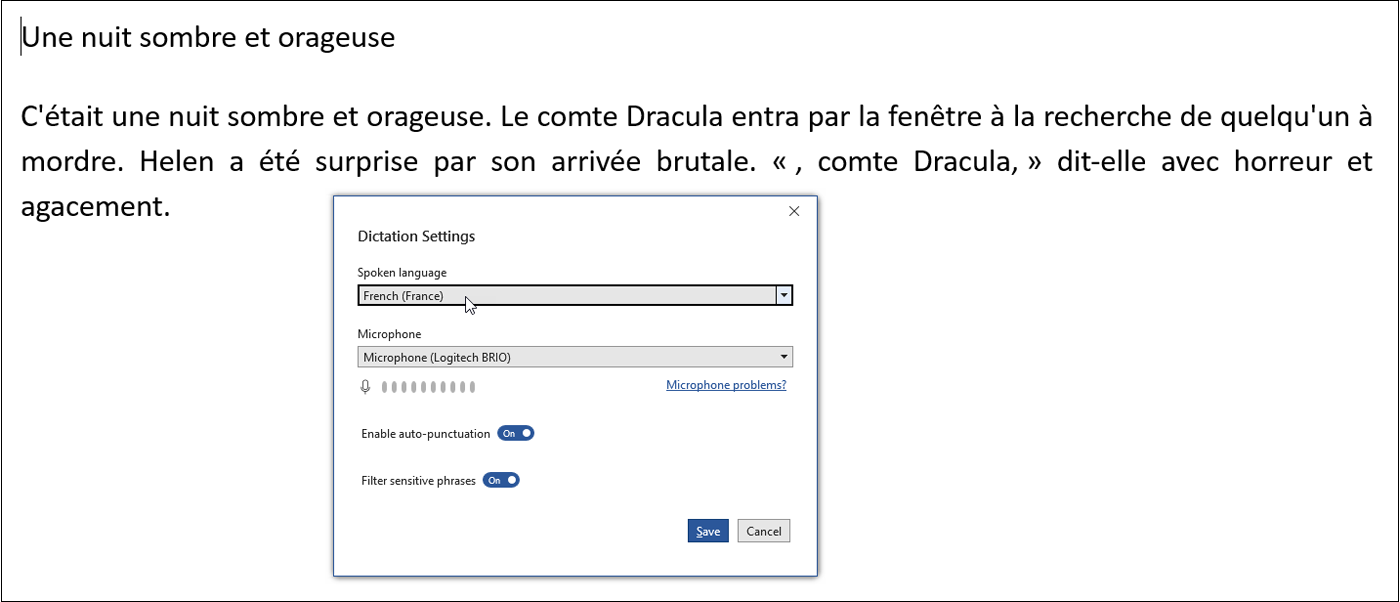
(Credit: Lance Whitney/Microsoft)
Transcribe in Word
Microsoft Word also offers a Transcribe feature in which you can record your words and save them as an audio file (.wav, .mp4, .m4a, or .mp3) or upload an existing audio file. You can then import the transcribed words into your current document. To try this, click the down arrow on the Dictate button and select Transcribe. In the Transcribe sidebar, click Upload audio.
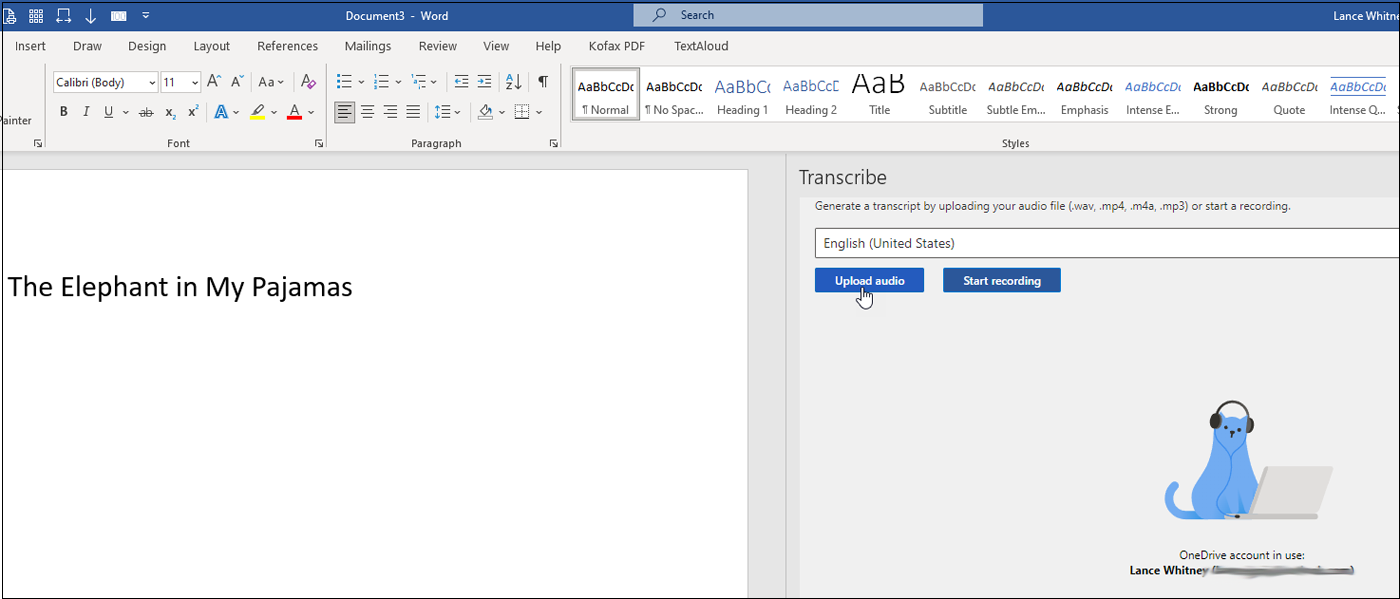
(Credit: Lance Whitney/Microsoft)
Select the file you wish to import. After the transcribed words appear, click the Play button to listen to them. Click Add to Document and you can choose to add just the text, add the text with speaker names, add the text with timestamps, or add the text with speaker names and timestamps. Select the option you want, and the text appears in your document.

(Credit: Lance Whitney/Microsoft)
To record a new transcription, click the Start recording button instead and then speak your words. When done, click the microphone icon. Play the transcription to make sure it’s correct. Click the pencil icon to edit any words. Click the Plus icon next to a sentence to insert it into your document. Click the Add to Document button to add all the text to your document.
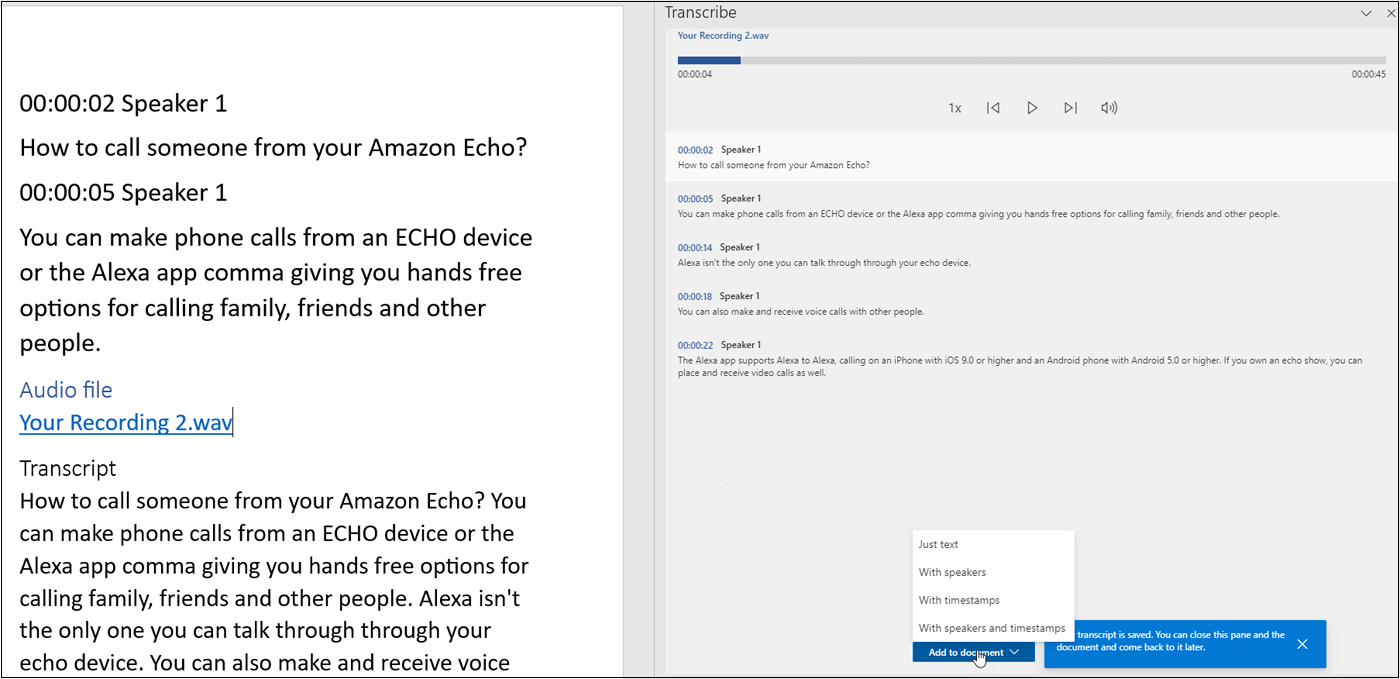
(Credit: Lance Whitney/Microsoft)
Dictate in PowerPoint
Launch PowerPoint for Microsoft 365 and open a new or existing presentation. Click the Dictate icon on the Ribbon and dictate your text. When finished, click the icon again to stop the dictation.
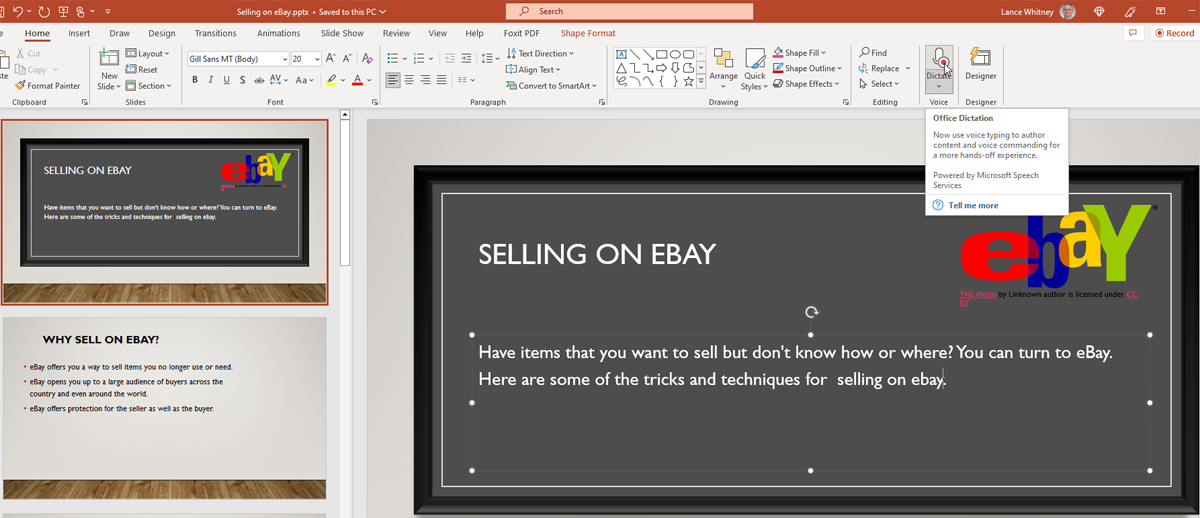
(Credit: Lance Whitney/Microsoft)
Just like Word, PowerPoint can handle other languages for dictation. To try this, click the down arrow on the Dictate button, choose the language in which you want to dictate, and then speak the words you want to add.

(Credit: Lance Whitney/Microsoft)
Dictate in Word for the Web
To use Microsoft Office on the web, sign in with your Microsoft Account. At the main Office screen, click the icon for Word. Open a document and click the Dictate icon on the Home Ribbon and dictate your text. When finished, click the icon again to turn off Dictation.
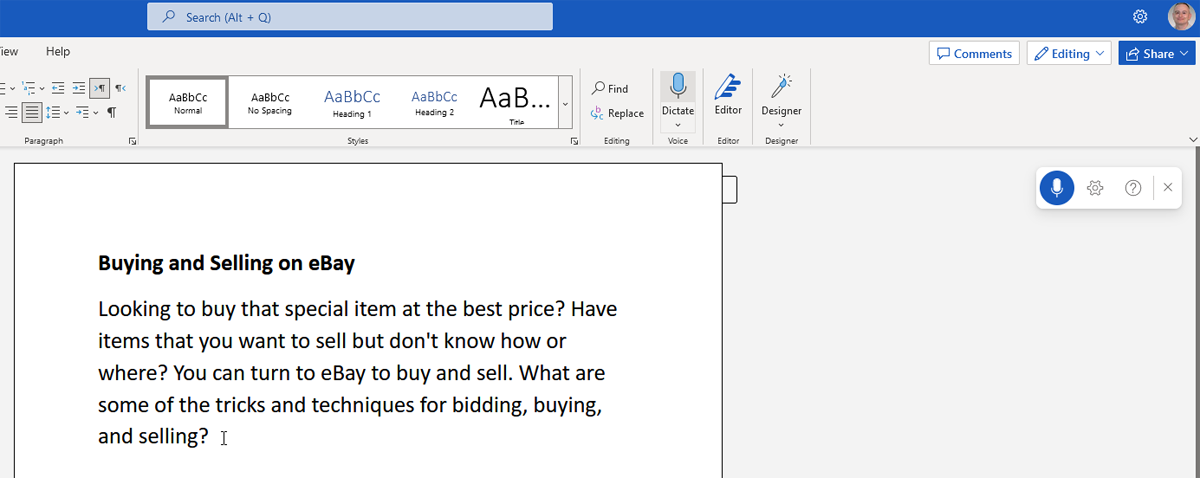
(Credit: Lance Whitney/Microsoft)
To use the transcription feature, click the down arrow on the Dictate button and select Transcribe. To view the different settings and see other languages available for dictation, click the Settings icon on the Dictate toolbar.
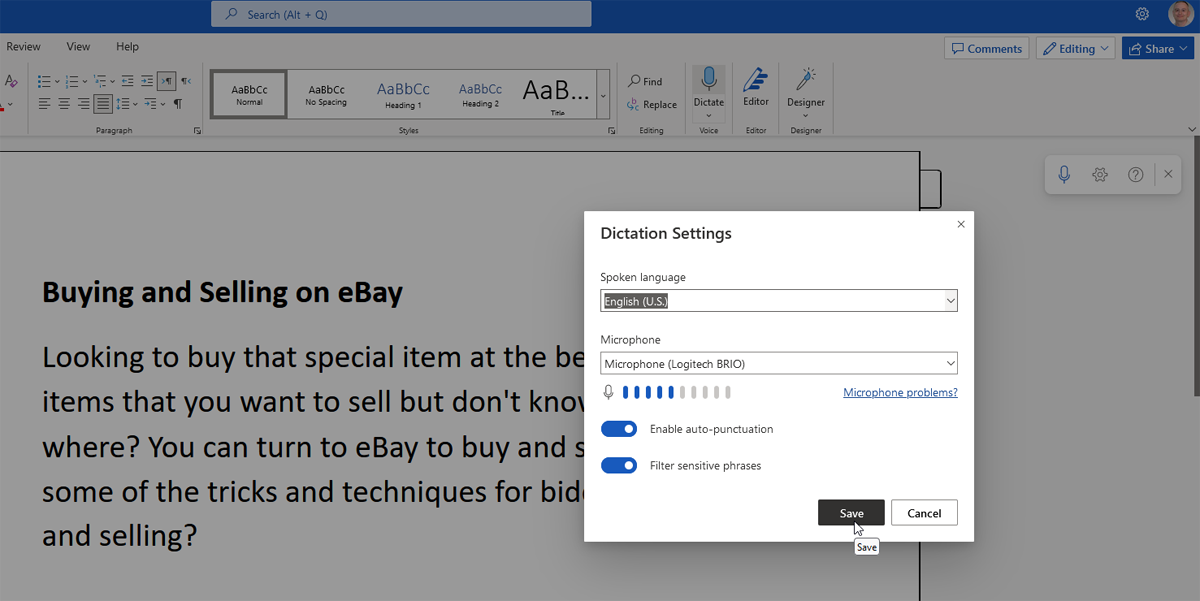
(Credit: Lance Whitney/Microsoft)
Dictate in OneNote
You can dictate text in two different versions of OneNote. Either go to Office on the web and choose OneNote or use the OneNote Windows app. In either version, open a OneNote document, click the Dictate button on the Home Ribbon and start dictating. Click it again to stop. Click the Down arrow to see other languages for dictation.
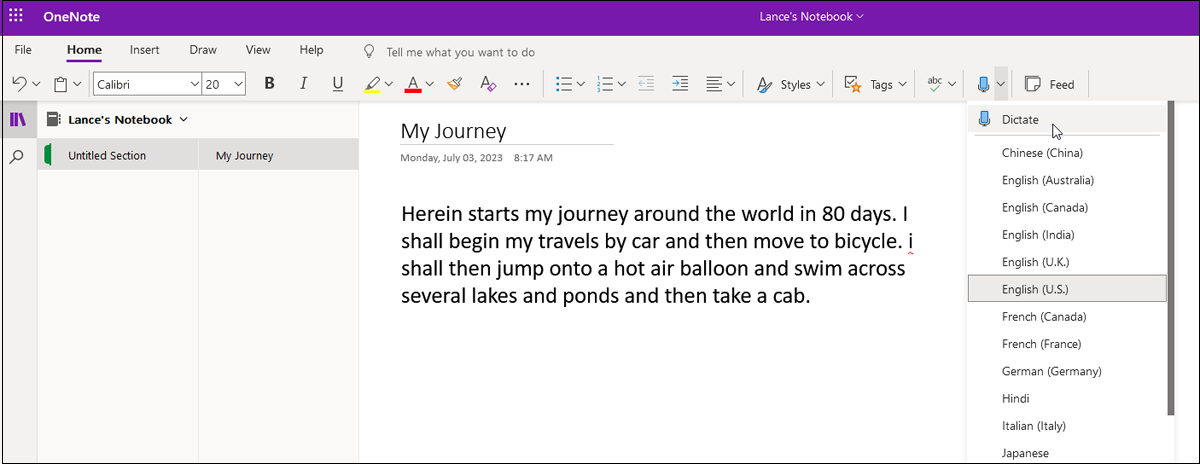
(Credit: Lance Whitney/Microsoft)
Dictate in Office on Your Mobile Device
Your iPhone, iPad, and Android devices offer built-in dictation features accessible from the keyboard. These tools support Microsoft 365 apps and other text-based programs. To dictate text in an Office document, tap in any area to display the keyboard and select the microphone icon. You can then dictate the words you want to add. Tap on any area of the screen to stop the dictation.
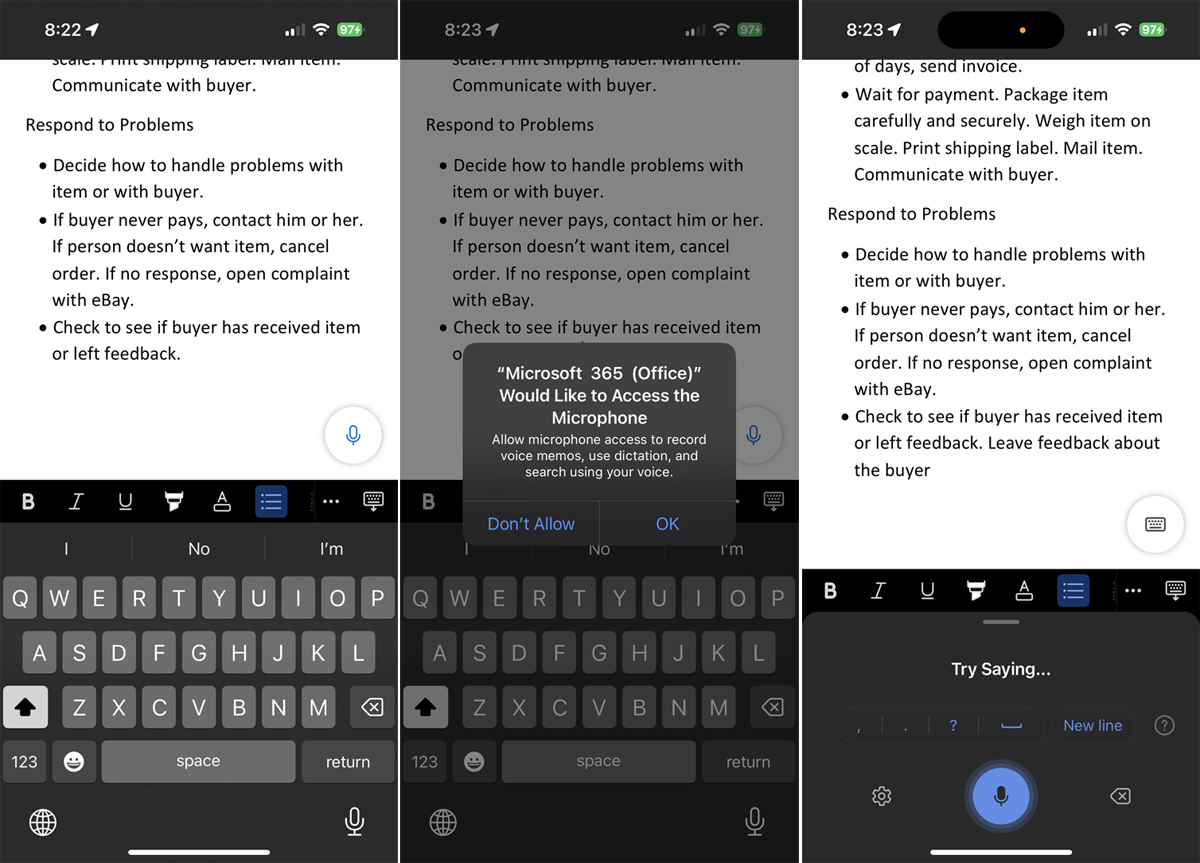
(Credit: Lance Whitney/Microsoft)
Use Windows Speech Recognition
The Microsoft Office Dictate tool doesn’t work with Excel or earlier versions of Office, and Dictate doesn’t offer you a way to easily correct mistakes, add words to a dictionary, or manage settings. One option that can get past these limitations is the Windows Speech Recognition tool built directly into Windows 10 and 11.
The tool is compatible with any Windows program, including all versions of Office, such as Microsoft 365, Office 2019, and prior versions. Open Word, Excel, PowerPoint, or any other program, and hold down the Win key and press H to open a dictation toolbar at the top of the screen. Then begin dictating.
You can dictate punctuation marks and specific actions for moving around the screen. For example, say “tab” to move to the next cell in the column, or “new line” to move to the next cell in the row. Say things like “Undo that” to erase the last word you dictated. Microsoft provides a full list of phrases and actions you can dictate with Windows speech recognition.
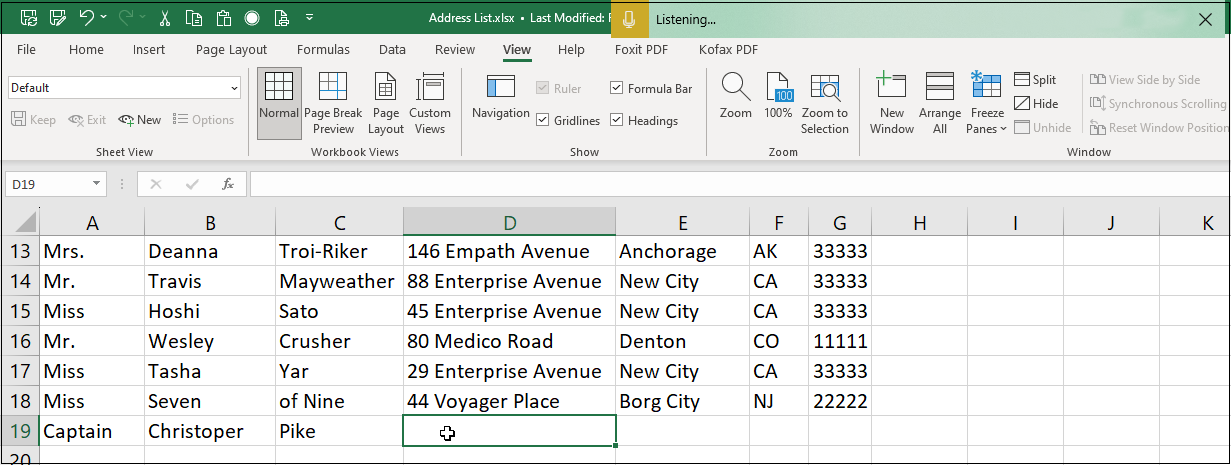
(Credit: Lance Whitney/Microsoft)
If you open Control Panel in Windows 10 or 11 and click Speech Recognition, you can set up a microphone, train the speech recognition, or take a speech tutorial.
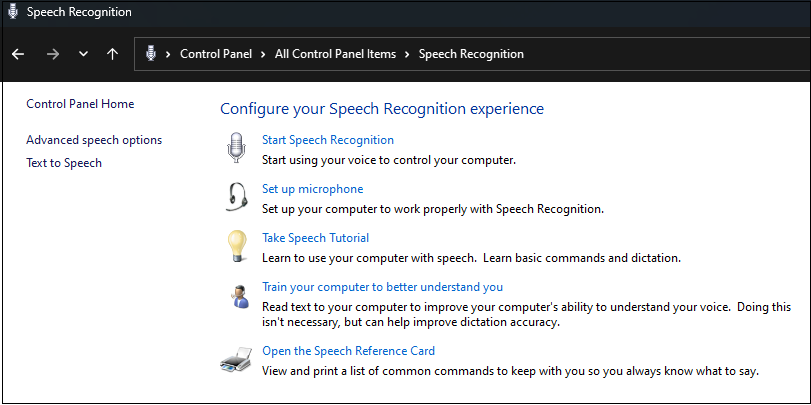
(Credit: Lance Whitney/Microsoft)
Use Third-Party Programs
If you don’t want to use one of Microsoft’s solutions, there are many third-party voice-dictation programs that work with Microsoft 365, Microsoft Office, other applications, and Windows as a whole. Some of these products come with a premium price tag, but they also provide more power and flexibility than you will find in Microsoft’s built-in tools.
For instance, Nuance’s Dragon Professional program costs $699. Meanwhile, Braina offers a Lite version for free and a Pro version that runs $79 per year or $199 for lifetime use.
Like What You’re Reading?
Sign up for Tips & Tricks newsletter for expert advice to get the most out of your technology.
This newsletter may contain advertising, deals, or affiliate links. Subscribing to a newsletter indicates your consent to our Terms of Use and Privacy Policy. You may unsubscribe from the newsletters at any time.






